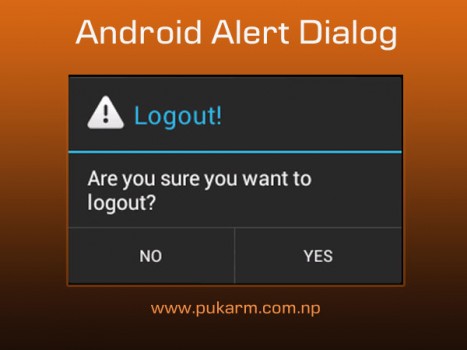Android – How to use Alert Dialog
If you are an Android user, then you must have experienced a pop-up dialog showing some message either success or warning. Basically, these pop-up dialog are used in forms and special action. And these pop-up dialog is known as Alert dialog in Android programming.
Today, here we are going to implement this alert dialog in our android application. Lets start with a class for Alert dialog and lets make a class with name AlertDialog.java and you can copy the code below in this file.
package np.com.pukarm.alertdialogdemo;
import android.app.AlertDialog;
import android.content.Context;
import android.content.DialogInterface;
public class AlertDialogManager {
public void showAlertDialog(Context context, String title, String message,
Boolean status) {
// Setting OK Button
AlertDialog.Builder alertDialog = new AlertDialog.Builder(context);
alertDialog.setTitle(title);
alertDialog.setMessage(message);
alertDialog.setIcon(android.R.drawable.ic_dialog_alert);
alertDialog.setPositiveButton("OK", new DialogInterface.OnClickListener() {
public void onClick(DialogInterface dialog, int which) {
});
// Showing Alert Message
alertDialog.show();
}
}
Now whenever, you need to show the alert dialog, then in that activity, you need to write some line of code as shown as in below:
AlertDialogManager alert = new AlertDialogManager(); alert.showAlertDialog(CurrentActivity.this, "Alert Title", "This is message", false);
I hope this will make you able to use Alert Dialog in you Android Application.